Power BI is a Data Visualization and Business Intelligence tool that converts data from different data sources to interactive dashboards and BI reports. Power BI suite provides multiple software, connector, and services - Power BI desktop, Power BI service based on Saas, and mobile Power BI apps available for different platforms. This set of services are used by business users to consume data and build BI reports.
Power BI desktop app is used to create reports, while Power BI Services (Software as a Service - SaaS) is used to publish the reports, and Power BI mobile app is used to view the reports and dashboards.
Power BI Desktop is available in both 32-bit and 64-bit versions. To download the latest version, you can use the following link −
https://powerbi.microsoft.com/en-us/downloads/

Power BI includes the following components:
Power BI supports a large range of data sources. You can click Get data and it shows you all the available data connections. It allows you to connect to different flat files, SQL databases, and Azure cloud or even web platforms such as Facebook, Google Analytics, and Salesforce objects. It also includes ODBC connection to connect to other ODBC data sources, which are not listed.
- Power BI Desktop: This is used to create reports and data visualizations on the dataset.
- Power BI Gateway: You can use the Power BI on-premises gateway to keep your data fresh by connecting to your on-premises data sources without the need to move the data. It allows you to query large datasets and benefit from the existing investments.
- Power BI Mobile Apps: Using Power BI mobile apps, you can stay connected to their data from anywhere. Power BI apps are available for Windows, iOS, and Android platforms.
- Power BI Service: This is a cloud service and is used to publish Power BI reports and data visualizations.
Following are the available data sources in Power BI:
- Other data sources such as Hadoop, Exchange, or Active Directory
Tableau is considered one of the leading tools in the BI market. Power BI is considered an emerging tool in close competition with Tableau because of its backend data manipulation features and connectivity with the list of data sources. Tableau is one of the best data visualization tools in the market and is used by medium and large enterprises. Power BI is closely integrated with Office 365 suite, and hence it is compatible with other sources such as SharePoint.
Power BI vs Tableau
| Feature | Tableau | Power BI |
| Data Visualization | Tableau provides strong data visualization and is one of the main data visualization tools in the market. | Power BI provides a strong backend data manipulation feature with access to simple visualizations. |
| Size of Dataset | Tableau can connect much larger datasets as compared to Power BI. | Power BI has a limit of 1GB of data in the free version. |
| Data Sources | Tableau covers a vast range of data sources to connect with for data visualization. In Tableau, you select the dataset first and visualizations are used on the fly. | Power BI covers most of the data sources available in Tableau. It is closely integrated with Office 365, hence provides connectivity to SharePoint.
Power BI's online version also supports direct visualization on Search Engine, though, only Bling is supported at this point. |
| Costing | Tableau is expensive as compared to Power BI but still under budget for the small and medium enterprises. | Power BI provides a free version with a 1GB limit on the dataset. Power BI Pro is also a cheaper solution when compared with any other BI tool. |
| License and Pricing | Tableau Desktop Profession: USD70/user/month and it can connect to hundreds of data sources.
Tableau Desktop Personal: USD35/user/month and it can connect to data sources such as Google Sheets and Excel files.
Tableau Server: Minimum 10 users with the cost of USD35/user/month
Tableau Online with a private cloud: USD 42/user/month | Power BI: Free
1 GB storage
10k rows/hour data streaming
Power BI Pro:
USD9.99/user/month
10 GB storage
1 million rows/hour |
| Implementation | Tableau provides different implementation types as per organizational needs panning from few hours to few weeks. | Power BI uses cloud storage and includes a simple implementation process. |
Power BI vs SSRS
| Feature | SSRS | Power BI |
| Data Visualization | SSRS is mostly used for Pixel perfect reporting and average dash-boarding features. | Power BI provides a strong backend data manipulation feature with access to simple visualizations. |
| Size of Dataset | No such limit in SSRS. It can connect to much larger datasets as compared to Power BI. | Power BI has a limit of 1GB of data in the free version. |
| Data Sources | SSRS covers a vast range of data sources to connect with for BI reporting. | Power BI covers most of the data sources available in Tableau. It is closely integrated with Office 365, hence provides connectivity to SharePoint.
Power BI's online version also supports direct visualization on Search Engine, though, only Bling is supported at this point. |
| Costing | SSRS pricing details are available only upon request. | Power BI provides a free version with a 1GB limit on the dataset. Power BI Pro is also a cheaper solution when compared with any other BI tool. |
| License and Pricing | SQL Server Enterprise License. It is available on the cloud - AWS, Azure, and other providers. | Power BI: Free
1 GB storage
10k rows/hour data streaming
Power BI Pro:
USD9.99/user/month
10 GB storage
1 million rows/hour |
| Implementation | SSRS implementation is complex as compared with Power BI. | Power BI uses cloud storage and includes a simple implementation process. |
Below are the gathered Microsoft Power BI Tutorial links. Please have a look at it by clicking "Watch Now".
Reference Links:
https://www.tutorialspoint.com/power_bi/index.htm
https://www.youtube.com/playlist?list=PLyD1XCIRA3gT0Yg9RrKhPE30hSEKTVZWL



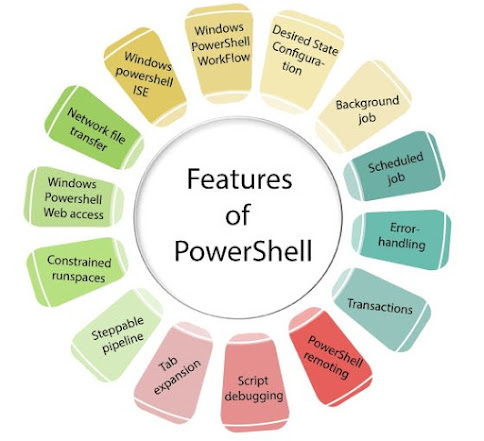
Authentic content..very knowledgble.. thanks for this post..
ReplyDeleteTally ERP 9 functions
Features Of Tally ERP 9 Software
This comment has been removed by the author.
ReplyDeleteGreat, thanks for sharing this post.Much thanks again. Awesome.
ReplyDeleteoracle rac online training
oracle rac training
Great Post. Very informative. Keep Sharing!!
ReplyDeleteApply Now for Power bi Training Classes in Noida
For more details about the course fee, duration, classes, certification, and placement call our expert at 70-70-90-50-90